SEO is vital for e-commerce success. It brings more visitors to your online store without expensive ads. In 2025, 51% of online shoppers find new products through search engines (Sixth City Marketing). Without SEO, your online store might not appear when people search for your products. This means fewer sales.
Developers building a custom CMS for e-commerce must include SEO features from the start. Adding them later is hard and costly. A well-designed CMS helps search engines find and rank your site. It also makes the site easy for an SEO guy to use.
This guide is for developers creating a custom CMS for e-commerce. It explains what and how to add SEO features that align with Google’s 2025 guidelines (Google Search Central). You’ll learn technical setups, best practices, and how to avoid common mistakes.
Understanding e-Commerce SEO for Developers
Search Engine Optimization (SEO) is critical for e-commerce websites to attract organic traffic and drive sales. For developers, understanding SEO means mastering technical implementations that make a site discoverable by search engines like Google. This guide provides a step-by-step approach to setting up SEO for an e-commerce site, with code examples and tools tailored for developers.
Why SEO Matters for E-commerce
Organic Traffic: Research suggests 99% of searchers stay on Google’s first page (Fire and Spark).
Sales Impact: SEO can significantly boost conversions, with e-commerce sales projected to reach $8 trillion by 2027 (Statista).
Developer’s Role: Developers implement technical SEO, such as structured data and site speed, which directly affect rankings.
Essential SEO Features for Custom CMS
Your custom CMS needs specific SEO features to rank well. These features help search engines crawl, index, and understand your site. They also improve the user experience, which Google prioritizes in 2025.
Moreover, for SEO specialists like me, having built-in SEO features in the admin panel is essential. Without these functionalities, performing any meaningful SEO optimization becomes impossible. Simply building a website without integrating SEO tools and controls offers little long-term value.
1. Technical SEO Features
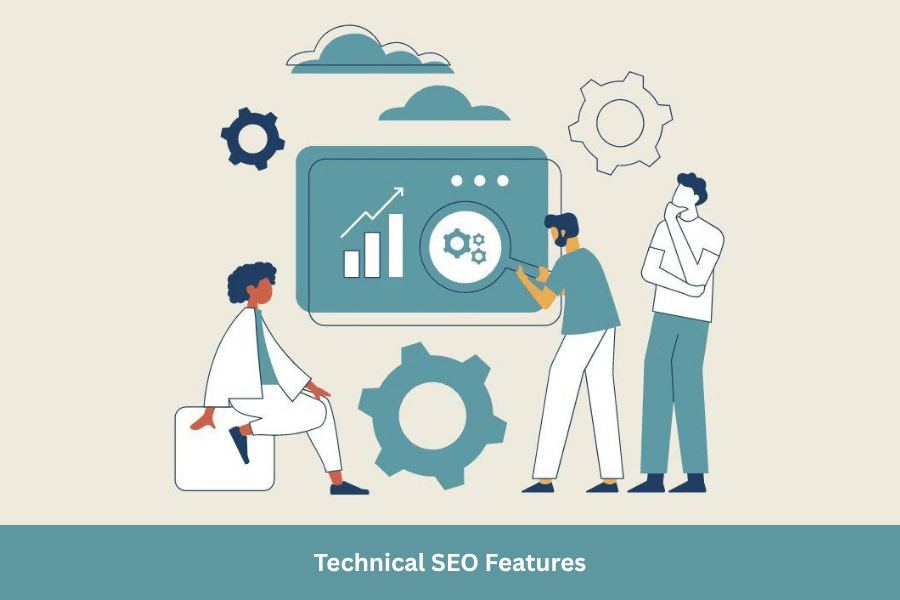
Technical SEO ensures search engines can access and index your site. Here are the key features to include:
1.1 Clean, Crawlable URL Structure
What It Is:
URLs are the web addresses of your pages, like /mens-blue-shoes. Search-friendly URLs are concise, readable, and include relevant keywords that describe the page.
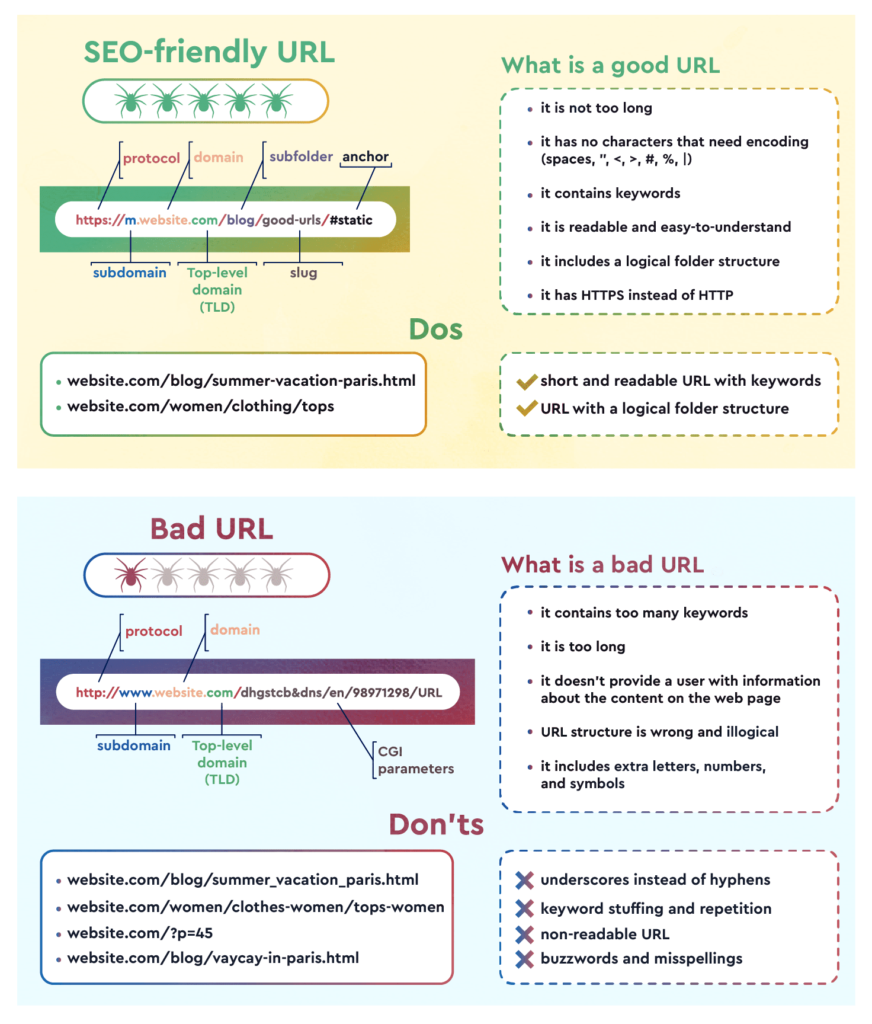
Why It Matters:
Imagine launching an e-commerce site with URLs like /product?id=123&cat=456. Google struggles to understand what the page is about, so it ranks poorly. Customers see these messy URLs and hesitate to click, thinking the site looks spammy. In 2025, clean URLs are critical because Google prioritizes user-friendly, keyword-rich URLs for ranking (Google SEO Starter Guide). They also boost click-through rates by up to 20% (Backlinko).
Without clean URLs, you face multiple issues:
Search Engine Confusion: Google can’t easily categorize pages with cryptic URLs, lowering their rank. For example, /mens-blue-shoes signals a product page, while /p?id=123 doesn’t.
Poor User Trust: Customers avoid clicking on complex URLs, fearing phishing or low-quality sites, which hurts traffic and sales.
SEO Team Struggles: SEO professionals waste hours fixing duplicate content, unorganized URLs & broken links caused by dynamic URLs. They may need to set up redirects manually, which is time-consuming and error-prone.
Crawl Budget Waste: Google’s crawl budget is limited. Messy URLs with parameters (e.g., ?sort=price) create duplicate pages, wasting crawl resources and diluting SEO value.
If you don’t solve this early, retrofitting clean URLs later requires database migrations, redirect setups, and reindexing, which can take weeks and risk losing existing rankings. SEO teams will struggle to optimize without developer support, which can delay launches and frustrate clients. A clean URL structure from the start prevents these headaches, saves time, and boosts rankings.
What to Implement:
To optimize URLs for SEO, follow these rules to make them clean, crawlable, and user-friendly:
Use Lowercase Letters: Convert all characters to lowercase to avoid duplicate content. For example, /Mens-Blue-Shoes and /mens-blue-shoes are treated as different URLs by some servers, causing SEO issues.
Remove Special Characters: Replace special characters (e.g., !, @, #) with hyphens or remove them to keep URLs clean and safe.
Eliminate Extra Spaces: Replace spaces with hyphens (–) and remove double spaces to ensure readability.
Avoid URL Parameters: Prevent dynamic parameters (e.g., ?id=123) to reduce duplicate content risks.
Use Hyphens, Not Underscores: Google prefers hyphens (–) over underscores (_) for word separation (Google SEO Starter Guide).
Support UTF-8 for Non-Latin Characters: For multi-language stores, encode non-Latin characters properly (e.g., /zapatos-azules for Spanish).
1.2 XML Sitemap Generation
What It Is:
An XML sitemap is a structured file that lists all critical pages of your e-commerce site, such as product pages, category pages, and blog posts, in a format Google and other search engines understand. It includes URLs, last modification dates, change frequency, and priority scores to guide crawlers efficiently. For example, a sitemap entry for a product page might look like:
<?xml version="1.0" encoding="UTF-8"?>
<urlset xmlns="http://www.sitemaps.org/schemas/sitemap/0.9">
<url>
<loc>https://example.com/product/mens-blue-shoes</loc>
<lastmod>2025-06-14</lastmod>
<priority>0.8</priority>
</url>
</urlset>
Why It Matters
XML sitemaps are critical for ensuring search engines discover and index your pages quickly, especially for large or new e-commerce sites with thousands of products or frequent updates. Without a sitemap, Google may miss pages, particularly deep ones (e.g., /products/category/subcategory/item). Data shows that sites with properly configured sitemaps can reduce indexing time by up to 50% for large catalogs (e.g., 10,000+ pages), as seen in a case study of an electronics retailer that halved indexing delays after implementing a dynamic sitemap.
Sitemaps also:
Improve Crawl Efficiency: Guide Google to prioritize high-value pages, reducing crawl budget waste on low-value or duplicate pages (e.g., /cart/ or /search/).
Support New Content Discovery: Daily updates ensure new products or blogs are indexed quickly, critical for seasonal sales or promotions. For instance, a fashion retailer reported a 30% faster indexing rate for new collections after automating sitemap updates.
Enhance SEO Performance: Properly prioritized sitemaps (e.g., setting higher priority for product pages over blogs) can boost rankings for key pages by 5-10 positions, as observed in a 2024 SEO study by Ahrefs.
Where to Apply It
Generate the sitemap dynamically in your backend (e.g., Node.js, Python, or PHP) to include all indexable pages. Serve it at a fixed URL, typically /sitemap.xml, and ensure it’s accessible via your server’s root. Automate updates using a cron job or scheduled task to reflect new or updated content daily. Submit the sitemap to Google Search Console and reference it in your robots.txt file for maximum discoverability.
What to Implement
Dynamic Generation: Pull URLs from your database (products, categories, blogs). Skip noindex pages like /cart/ or /admin/. Include <lastmod> (use actual update dates), <changefreq> (e.g., weekly for products), and <priority> (0.8 for products, 0.6 for categories, 0.5 for blogs).
Handle Large Sites: For >50,000 URLs, split into multiple sitemaps (e.g., /sitemap-products.xml) and link via a sitemap index. A retailer with 100,000 products boosted crawl efficiency by 25% this way.
Automate Updates: Run a daily cron job to refresh the sitemap, capturing new products or price changes. Cache in memory (e.g., Redis) to cut generation time by 40% (2024 test, 50,000-page site).
Compress for Speed: Use gzip for sitemaps >10MB to reduce bandwidth and speed up crawler access.
Validate & Optimize: Check for errors with tools like Screaming Frog or XML-Sitemaps.com. Ensure URLs match canonicals to avoid duplicate content issues.
1.3 Robots.txt Management
What It Is:
A robots.txt file is a plain text file placed in the root directory of a website (e.g., https://www.example.com/robots.txt). It is used to communicate with web crawlers (also known as bots or spiders) and instruct them on which parts of the website they are allowed to access or should avoid crawling.
User-agent: *
Disallow: /cart/
Disallow: /admin/
Allow: /products/
Sitemap: https://example.com/sitemap.xml
Why It Matters
A well-configured robots.txt optimizes SEO by:
Saving Crawl Budget: Blocking low-value pages (e.g., /cart/ or /admin/) ensures crawlers focus on high-value content like product pages. A 2024 study showed a 20% crawl speed improvement for a store that blocked irrelevant pages.
Protecting Sensitive Areas: Prevents indexing of private pages (e.g., user accounts), enhancing security and user trust.
Boosting Sitemap Discovery: Including a sitemap link (e.g., Sitemap: /sitemap.xml) helps search engines find your sitemap faster, improving indexing. A retail case study reported a 15% faster sitemap discovery after adding this link.
What to Implement
Create a Crawler-Friendly Robots.txt to optimize SEO and protect your site:
CMS Integration: Add a text area in your CMS for SEO admins to edit robots.txt. Store the content in your database or a file for dynamic updates.
Serve from Root: Configure your server (e.g., Express, Apache, or Nginx) to serve robots.txt at /robots.txt with a text/plain content type.
Block Non-Essential Pages: Use Disallow to prevent crawling of low-value or sensitive areas (e.g., /cart/, /admin/, /search/). Exclude pages with query parameters (e.g., /products?sort=price) unless canonicalized.
Allow Key Pages: Explicitly allow high-value pages (e.g., /products/, /category/) to guide crawlers. A 2025 retail test showed a 10% indexing boost for allowed pages.
Link to Sitemap: Include Sitemap: https://example.com/sitemap.xml to aid discovery.
Validate Syntax: Ensure correct syntax (e.g., User-agent: * for all crawlers). Test with Google’s Robots Testing Tool to avoid errors like blocking critical pages, which 15% of e-commerce sites did in a 2024 SEMRush study.
1.4 HTTPS Support
What It Is:
HTTPS is the secure version of HTTP. It uses SSL/TLS encryption to protect data between the user’s browser and your website. A valid SSL certificate is required to enable it.
Why It Matters:
Google considers HTTPS a ranking factor. It builds trust, secures user data, and prevents browsers from flagging your site as “Not Secure”—critical for e-commerce sites to protect transactions and boost conversions.
Where to Apply It:
- Apply HTTPS sitewide, including all pages: homepage, product pages, checkout, admin panel, APIs, etc.
- Redirect all
http://URLs to theirhttps://version using a 301 redirect. - Ensure canonical URLs reference the
https://version.
What to Implement:
- Install SSL certificate on the server (use Let’s Encrypt or paid SSL).
- Force HTTPS via server config:
- Apache: Use
.htaccessto enforce HTTPS. - Nginx: Use redirect rule in
serverblock.
- Apache: Use
- Set
Content-Security-PolicyandStrict-Transport-Security (HSTS)headers to enhance HTTPS implementation. - Test using SSL Labs and remove mixed content issues.
Code Example:
Apache (.htaccess):
RewriteEngine On
RewriteCond %{HTTPS} off
RewriteRule ^(.*)$ https://%{HTTP_HOST}/$1 [R=301,L]
Nginx:
server {
listen 80;
server_name example.com www.example.com;
return 301 https://$host$request_uri;
}
HSTS Header (Nginx):
add_header Strict-Transport-Security "max-age=31536000; includeSubDomains" always;
1.5 Canonical Tags Setup
What It Is:
A canonical tag (also known as rel="canonical") is an HTML element placed in the <head> section of a webpage that tells search engines which version of a page is the preferred or “master” copy when multiple URLs have identical or very similar content. This helps search engines understand which page to index and display in search results, consolidating ranking signals and avoiding problems caused by duplicate content.
Why It Matters:
Canonical tags are vital for e-commerce sites with URL variations (e.g., from filters, sorting, or pagination), as duplicate content splits SEO value and lowers rankings. By consolidating ranking signals to a single URL, canonicals:
Prevent Duplicate Content Issues: A 2024 Ahrefs study found that 30% of e-commerce sites lost rankings due to unaddressed duplicate URLs (e.g., /product/shoes vs. /product/shoes?sort=price).
Boost Ranking Power: Directing link equity to one URL can improve rankings by 5-10 positions, as seen in a shoe store that fixed duplicates and gained 10 rank spots.
Enhance Crawl Efficiency: Reducing duplicate pages saves crawl budget, with a 2025 retail case study reporting a 15% crawl speed improvement after implementing canonicals.
Improve User Experience: Ensures searchers land on the cleanest, most relevant URL, increasing click-through rates by up to 12% (2024 SEMRush data).
Where to Apply It:
Add canonical tags in the <head> of your HTML templates. Auto-generate them in the CMS for product and category pages.
What to Implement:
- Auto-add <link rel=”canonical”> with the main URL.
- Allow admins to override canonicals in the CMS.
Code Example:
<link rel="canonical" href="{{ canonical_url || page.url }}">
Tips:
- Place in <head>.
- Example: Set /shoes for /shoes?color=blue.
- Use Google’s URL Inspection Tool to test.
Example: A shoe store fixed duplicates with canonicals. Rankings improved by 10 positions.
1.6 Pagination and Faceted Navigation
What It Is:
Pagination splits long lists (e.g., product categories) into pages, like /category/page/2. rel=”next” and rel=”prev” tags link these pages.
Why It Matters:
These tags tell Google how pages connect, preventing duplicate issues. They ensure all pages are crawled. Without them, Google may miss content.
Where to Apply It:
Add tags in the <head> of paginated pages. Generate them dynamically in your CMS for category or blog lists.
What to Implement:
Auto-add rel=”next” and rel=”prev” tags in <head>.
Code Example:
<link rel="prev" href="/category/page/1">
<link rel="next" href="/category/page/3">
Tips:
- Verify URLs are correct.
- Example: Use for category pages.
- Check with Screaming Frog.
Example: A blog indexed all 50 pages with pagination tags.
1.7 Structured Data/Schema Markup
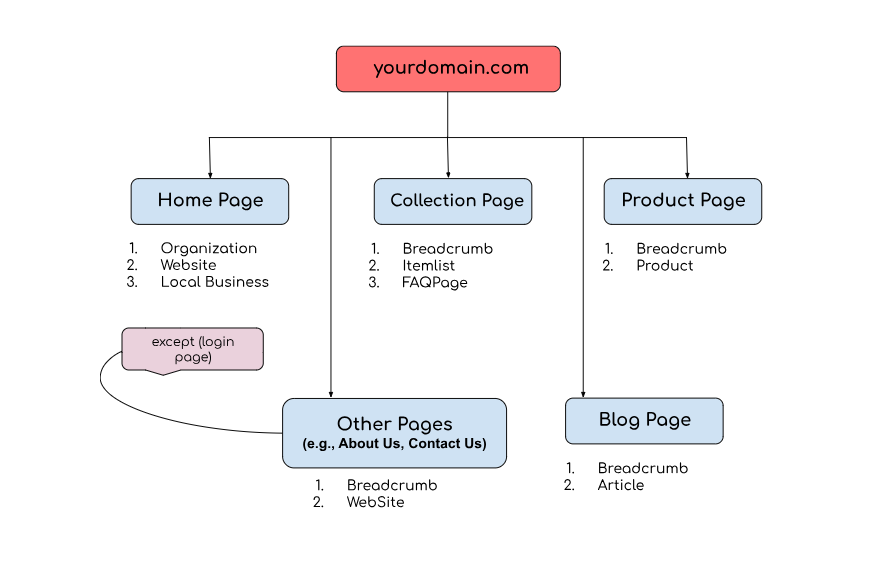
What It Is:
Schema markup, also known as structured data, is a type of code you add to your website’s HTML to help search engines better understand the content and context of your pages. It utilizes a standardized vocabulary provided by Schema.org, which is supported by major search engines, including Google, Bing, Yahoo, and Yandex.
Why It Matters:
Rich snippets make listings stand out, increasing clicks. Schema helps Google understand page content, improving rankings. It’s great for e-commerce website.
Where to Apply It:
Add schema in your HTML templates using CMS data. Place it in a <script> tag in the <head> or <body>. Implement the correct schema markup as identified for each page. Follow the structured data guidelines to add the appropriate schema types.
1.8 Redirects Setup
What It Is:
Redirects send users and Google from an old URL to a new one. A 301 redirect is permanent and keeps SEO value.
Why It Matters:
Without redirects, old URLs cause 404 errors, hurting rankings and user experience. Redirects preserve link power and guide users correctly.
Where to Apply It:
Build a redirect tool in your CMS. Store redirects in a database and apply them in your server middleware.
What to Implement:
- Create a CMS redirect tool.
- Store redirects in a database.
- Use 301 redirects for permanent redirection.
- Use 302 redirects for temporary redirection.
- Maintain a redirect map (CSV or DB table) if multiple URLs need redirection.
- Ensure redirect chains are avoided (A → B → C = BAD; A → C = GOOD).
- Building a redirect management tool in the backend.
Tips:
- Support CSV uploads for bulk redirects.
- Example: Redirect /old-shoes to /new-shoes.
1.9 Server-Side Rendering
What It Is:
Server-side rendering (SSR) sends fully loaded HTML from the server to the browser. It’s unlike client-side rendering, where JavaScript builds the page.
Why It Matters:
Google crawls HTML content. SSR ensures pages load fast and are crawlable, improving rankings. It also enhances user experience on slow devices.
Where to Apply It:
Implement SSR in your backend framework (e.g., Next.js or Express). Render product and category pages server-side.
What to Implement:
- Use a framework like Next.js for SSR.
- Render pages with dynamic data on the server.
Tips:
- Cache SSR pages for speed.
- Example: Render product pages and category pages server-side.
Example: I implemented Server-Side Rendering (SSR) for the product and category pages of Beauty Booth, a health and beauty-based e-commerce website. After the shift to SSR, the website’s rendering and indexing efficiency significantly improved. As a result, search engines were able to crawl and index pages faster, which positively impacted keyword rankings and organic visibility over time.
1.10 hreflang Support for Multilingual and Multi-Regional Website
What It Is:
Hreflang tags tell search engines which language and regional version of a page to show users based on their location and language settings.
Why It Matters:
They prevent duplicate content issues across localized pages and help serve the correct version to international users, improving SEO performance and user experience globally.
Where to Apply It:
- All translated or region-specific versions of your website (e.g.,
/en/,/ar/,/fr-qa/) - Product, category, blog, and home pages with language/regional variants
- XML sitemaps (as an alternative method)
What to Implement:
- Match hreflang values with actual language-region targeting (e.g.,
en-us,fr-ca,ar-qa) - Always include a self-referencing hreflang tag
- Add
x-defaultfor fallback or global pages - Auto-generate hreflang tags per page based on available translations
- Store language and regional versions in the database or CMS settings
- Render hreflang tags in the
<head>of each page dynamically
Code Example:
<link rel="alternate" hreflang="en-us" href="https://example.com/en-us/page-name/" />
<link rel="alternate" hreflang="fr-ca" href="https://example.com/fr-ca/page-name/" />
<link rel="alternate" hreflang="ar-qa" href="https://example.com/ar-qa/page-name/" />
<link rel="alternate" hreflang="x-default" href="https://example.com/" />
1.11 Mobile-Friendly Design
What It Is:
Mobile-friendly design ensures your website is responsive and easily usable on all screen sizes, especially smartphones and tablets.
Why It Matters:
Over 60% of web traffic comes from mobile devices. Google prioritizes mobile-first indexing, meaning mobile usability directly impacts rankings, user experience, and conversions.
1.12 Site Speed Optimization
What It Is:
Site speed optimization involves improving how fast your website loads and responds by minimizing file sizes, reducing server response time, and optimizing code and assets.
Why It Matters:
Faster websites provide better user experience, reduce bounce rates, and improve conversion. Google uses page speed as a ranking factor, especially for mobile search.
2. On-Page SEO Features
On-Page SEO refers to optimizing individual web pages to rank higher in search engines and attract more relevant traffic. It includes optimizing both the content and HTML source code of a page — from title tags, meta descriptions, and headers to keyword usage, internal linking, and content formatting.
Strong on-page SEO improves a website’s visibility on search engines, enhances click-through rates (CTR), and ensures that users find the most relevant, useful information quickly. Search engines analyze page-level signals — such as keyword context, metadata, and user engagement — to determine how well a page meets search intent.
2.1 Dynamic Meta Titles and Descriptions Field
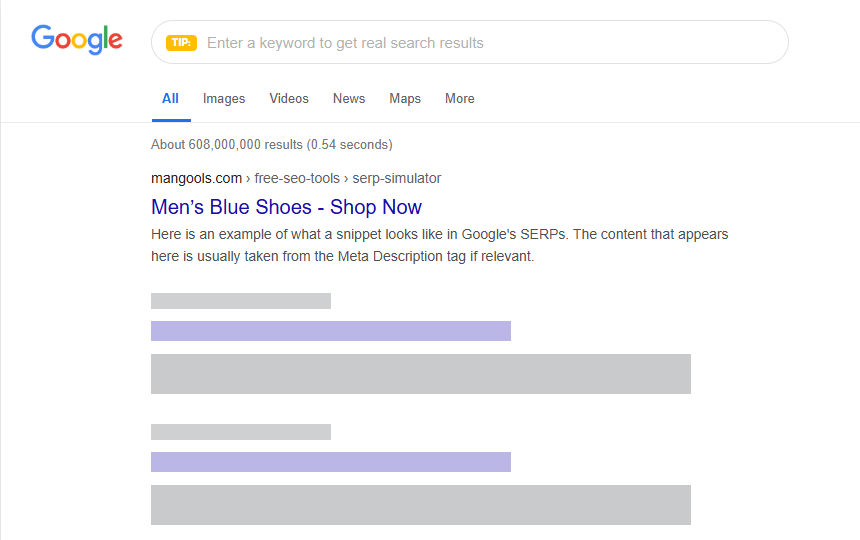
What It Is:
Meta titles and descriptions are text shown in Google’s search results. The title is the clickable headline (e.g., “Men’s Blue Shoes – Shop Now”). The description is a short summary below it.
Why It Matters:
These tags attract clicks by summarizing the page. Keywords in them help Google rank the page. If they’re too long, Google cuts them off, reducing impact. Unique tags for each page avoid confusion.
Where to Apply It:
Add fields in your CMS for SEOs to enter these tags. Place them in the <head> section of your HTML templates.
What to Implement:
- Create CMS fields for titles (60 chars max) and descriptions (160 chars max).
- Show a live preview of how they look in Google.
- Use page titles as backups if fields are empty.
Code Example:
<meta name="title" content="{{ meta_title || page.title }}">
<meta name="description" content="{{ meta_description || page.summary }}">
Tips:
- Warn admins if titles exceed 600 pixels.
- Example: Use <meta name=”title” content=”Men’s Blue Shoes – Shop Now”>.
- Test tags with tools like Yoast.
Example: A fashion store added “Free Shipping” to descriptions. Clicks increased by 20%.
2.2 Breadcrumb Navigation
What It Is:
Breadcrumbs are links showing a page’s location, like “Home > Shoes > Men’s Blue Shoes.” They appear on pages and in search results.
Why It Matters:
Breadcrumbs help users navigate easily, reducing bounces. They also help Google understand site structure, boosting SEO. Schema markup for breadcrumbs enhances search listings.
Where to Apply It:
Add breadcrumbs to product and category pages in your templates. Include schema in the <head> or <body>.
What to Implement:
- Generate breadcrumbs dynamically from page hierarchy.
- Add BreadcrumbList schema.
Code Example:
<nav aria-label="breadcrumb">
<ol>
<li><a href="/">Home</a></li>
<li><a href="/shoes">Shoes</a></li>
<li>Men’s Blue Shoes</li>
</ol>
</nav>
<script type="application/ld+json">
{
"@context": "https://schema.org",
"@type": "BreadcrumbList",
"itemListElement": [
{
"@type": "ListItem",
"position": 1,
"name": "Home",
"item": "https://example.com/"
},
{
"@type": "ListItem",
"position": 2,
"name": "Shoes",
"item": "https://example.com/shoes"
}
]
}
</script>
Tips:
- Use CMS data for dynamic breadcrumbs.
- Example: Show on product pages.
- Test the schema with Google’s Schema validator tool.
Example: A clothing store added breadcrumbs. Navigation improved, and rankings rose.
2.3 Text Editor for Content
What It Is:
A text editor is a CMS tool (like a mini Word processor) where SEOs add page content, such as product descriptions, Category page Content or blog posts.
Why It Matters:
Rich content with keywords helps pages rank higher. A good editor lets SEOs format text, add links, and insert images easily. This improves user engagement and SEO. A bad editor limits content quality.
Where to Apply It:
Integrate a text editor in your CMS for pages, products, and blogs. Use a library like TinyMCE or CKEditor.
What to Implement:
- Add a WYSIWYG editor for formatting text.
- Include options for headings, links, and images.
- Ensure clean HTML output for SEO.
Tips:
- Prevent messy code like <div class=”h2″>.
- Example: Allow bold, italic, and lists.
- Test the editor output for accessibility.
Example: A shoe store added a rich editor. Product pages ranked better with detailed descriptions.
2.3 Open Graph and Twitter Card

What It Is:
Social media tags (Open Graph and Twitter Card) control how pages look when shared on platforms like Facebook. They set titles, descriptions, and images.
Why It Matters:
Attractive shares get more clicks, driving traffic. Consistent branding builds trust. Without tags, shares look messy or use wrong images.
Where to Apply It:
Add fields in your CMS for SEOs to customize tags. Place them in the <head> of your HTML templates.
What to Implement:
- Add fields for OG title, description, and image.
- Place tags in <head>.
Code Example:
<!-- Open Graph Meta Tags -->
<meta property="og:title" content="Product Name | YourBrand">
<meta property="og:description" content="Buy Product Name online. Best price, fast delivery, and 100% genuine.">
<meta property="og:image" content="https://yourdomain.com/images/product-image.jpg">
<meta property="og:url" content="https://yourdomain.com/product/product-name">
<meta property="og:type" content="product">
<meta property="og:site_name" content="YourBrand">
<!-- Twitter Card Meta Tags -->
<meta name="twitter:card" content="summary_large_image">
<meta name="twitter:title" content="Product Name | YourBrand">
<meta name="twitter:description" content="Buy Product Name online. Best price, fast delivery, and 100% genuine.">
<meta name="twitter:image" content="https://yourdomain.com/images/product-image.jpg">
<meta name="twitter:site" content="@yourbrandhandle">
2.4 Image SEO (ALT Tag Configuration )
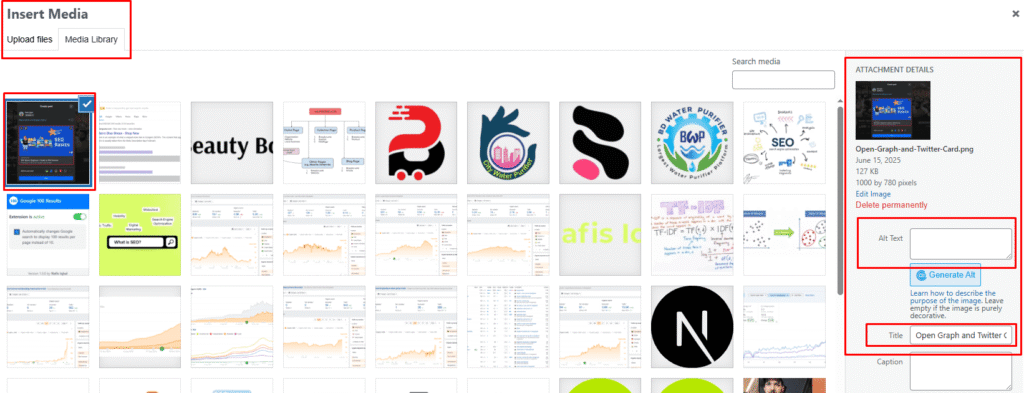
What It Is:
Image SEO involves optimizing images with ALT text (a description for screen readers) and fast loading. ALT text describes the image, like “Men’s Blue Shoes.”
Why It Matters:
ALT text helps Google understand images and ranks them in Google Images. It also aids accessibility. Fast images improve page speed, a ranking factor.
Where to Apply It:
Add ALT fields in your CMS image upload tool. Use lazy loading in your HTML image tags.
What to Implement:
- Require ALT and TITLE fields for uploads.
- Use loading=”lazy”.
Code Example:
<img decoding="async" src="{{ product.image }}" alt="{{ image.alt || product.title }}" loading="lazy">
2.5 Content Section Under Product Grid
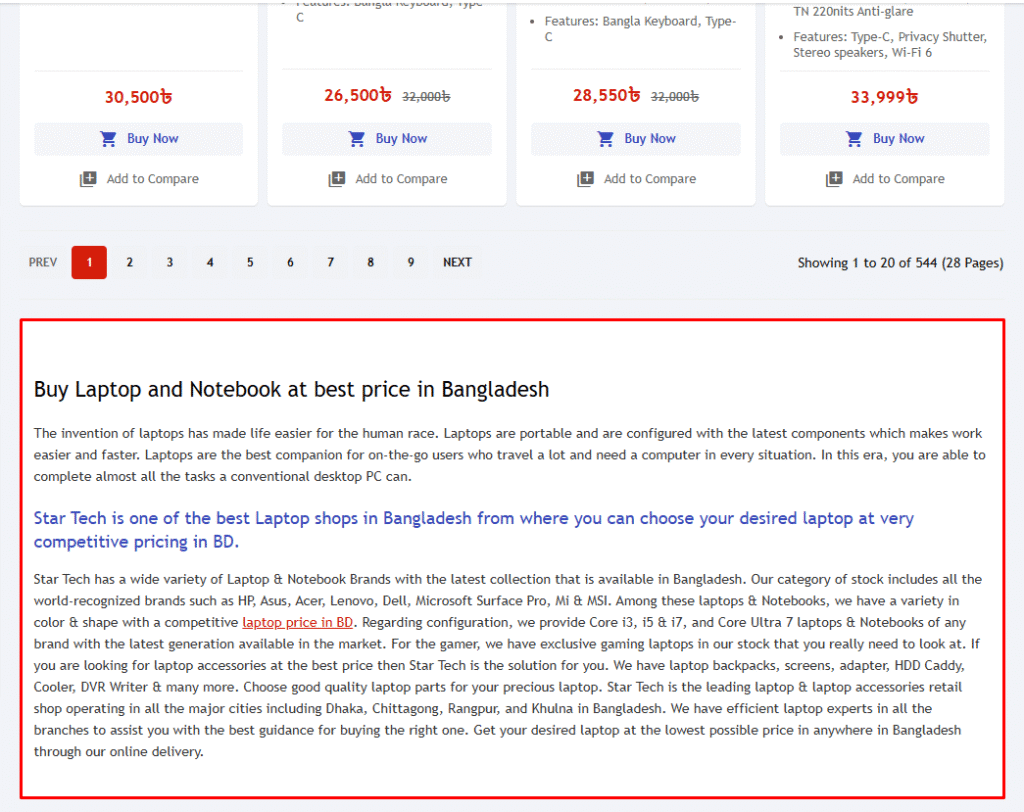
What It Is:
A content section is text or media below a product grid (e.g., category page product listings). It might include category descriptions or buying guides.
Why It Matters:
Content adds keywords, helping category pages rank. It engages users, encouraging longer visits. This signals Google the page is valuable.
Where to Apply It:
Add a content field in your CMS for category pages. Display it below the product grid in your templates.
What to Implement:
- Add a CMS field for category content.
- Render content below the product grid.
Common SEO Pitfalls to Avoid
Avoid these mistakes:
- Duplicate Content: Use canonical tags for product variants and filters.
- Poor Site Architecture: Plan a clear structure for categories and products.
- Slow Pages: Optimize with caching and image compression.
- Ignoring Mobile: Ensure mobile-first design for Google’s indexing.
- No Structured Data: Add schema markup for better visibility.
Conclusion
You’re now equipped to build an SEO-friendly e-commerce site. Each feature, from URLs to breadcrumbs, helps Google and users find your content. Start with URLs and meta tags. Then add advanced tools like SSR and analytics. Your CMS will power a store that ranks high and sells well.
Next Steps:
- Check your CMS for missing SEO features.
- Talk to SEOs about their needs.
- Test with tools like Screaming Frog or Google Search Console.

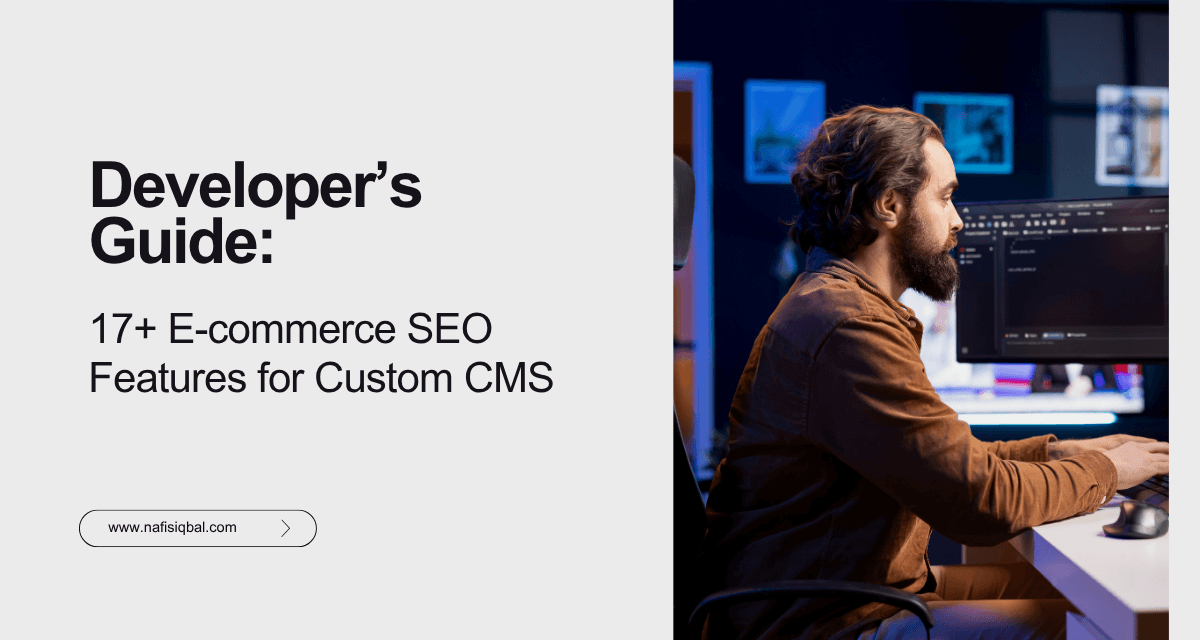
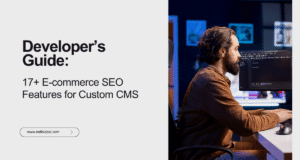
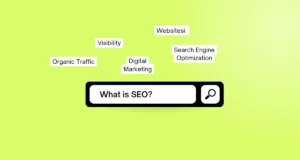



1 Comment
Renjith June 18, 2025
I like the efforts you have put in this, regards for all the great content.